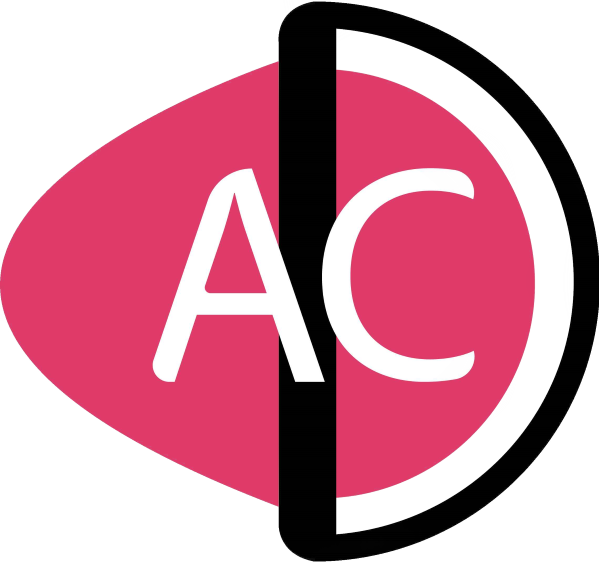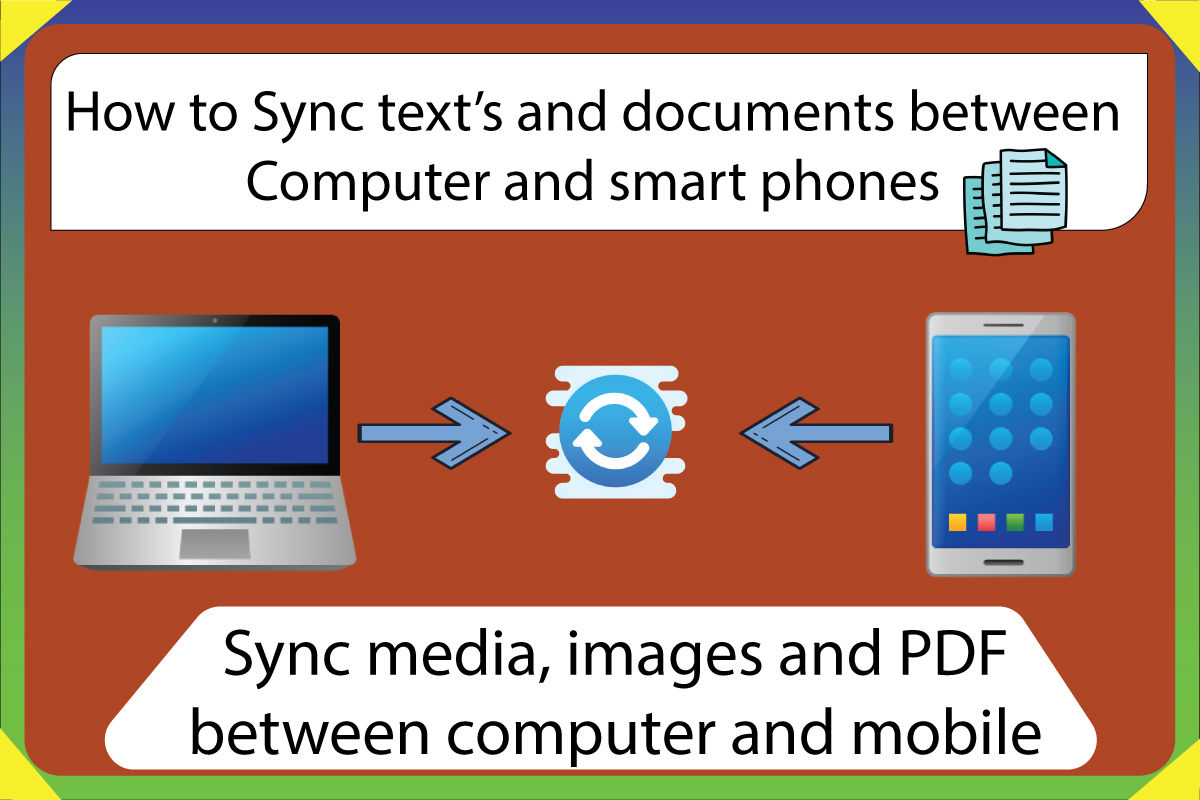To Sync text documents and PDFs between computer and mobile, you will need a free application called- “Microsoft one Note” or “Samsung notes on both the devices.” You can sync both documents and media like images, audio, and PDFs using Microsoft one-note and Samsung notes between any device.
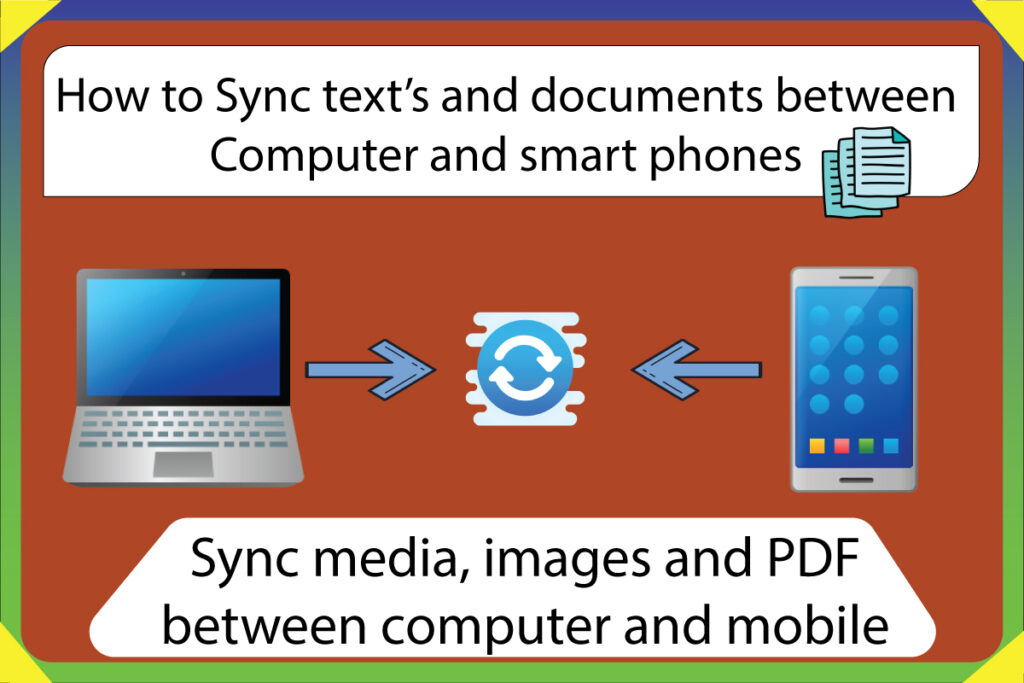
There are primarily three ways to share documents and media files between mobile and computer, these methods are-
- By using Microsoft One Note
- By suing Samsung Notes
- By using Google Drive
Sync documents between mobile and computer using Microsoft One Note
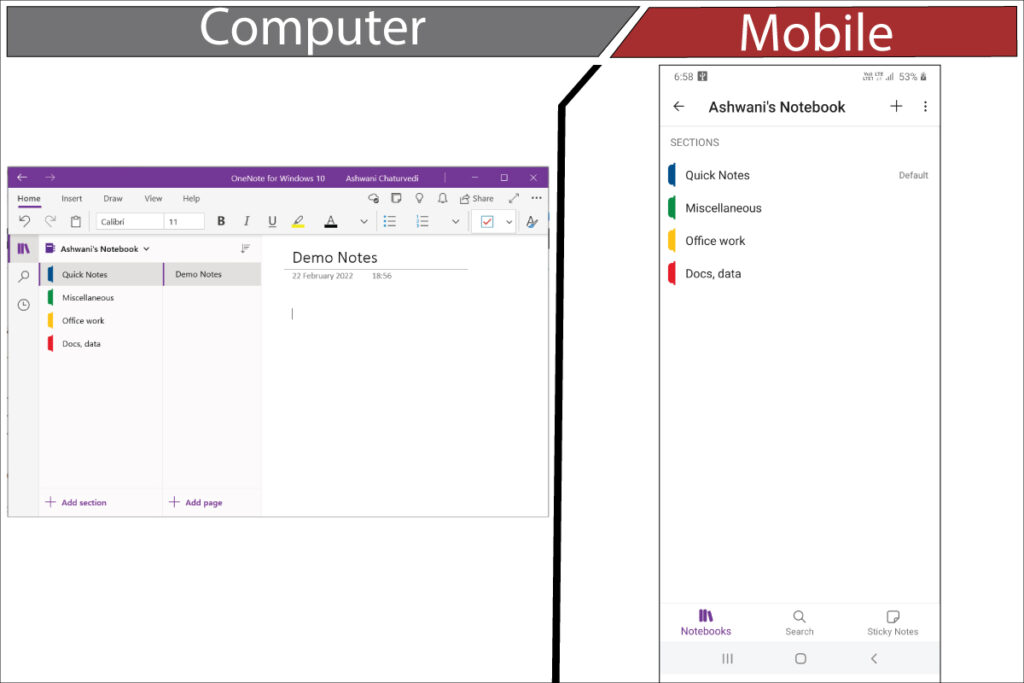
Step By Step method to sync documents between PC and mobile-
- Step– Download Microsoft One note in both computer and Mobile.
- Step– Register in both the Application with the same email ID.
- Step– Now open One note application in mobile and go to its settings, and turn on “sync all page contents“
- Step– Again, open this application in PC (Must be registerd with the same Email in Microsoft Account). Click on three dots in top right corner and select settings and then options. Then turn on- “sync notebooks automatically“, and “sync down all files and images“
- Step– For better experience, make sure that “Sync” should be turned on in mobile device.
- Now you are done.
Once you have completed all these procedures, then make files and folders in one note and you will see that all the activities will be synced in real-time. The Microsoft One note has one amazing feature, you can draw and write freehand and it will be synced live across multiple devices. Just have a look at the below demo video-
Sync documents between mobile and computer using Samsung Notes
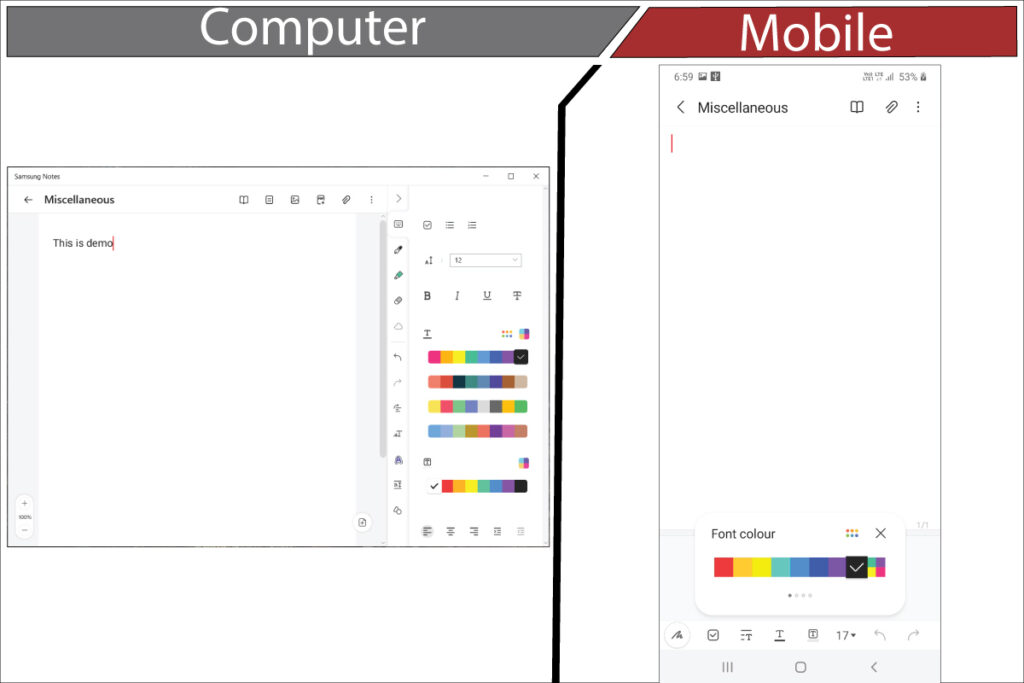
* Note – This method is only for Samsung mobile users.
Step-by-step procedure to sync documents and PDF with Samsung notes in mobile and PC.
- Step– To Download Samsung Notes in for computer, click here.
- Step– Now open microsoft app store and update samsung notes after installation. (Note- do not download samsung notes from microsoft app store, download it form given link).
- Step– Now install the samsung notes from galaxy app store.
- Step– Now do login in both samsung notes in computer and mobile with same E-mail address.
- Step– Now open samsung notes in mobile and click on three lines on top left corner and then click on settings icon and activate “sync with samsung cloud”.
- Step– To sync between PC and mobile, make sure to activate sync option from your phone settings. After everytime you update anything in samsung notes, just go in its settings and click sync with samsung cloud and then on “sync now”
- Now you are done, any document on which you are working will also be updated in both the devices.
Also Read-
Sync documents between mobile and computer using Google drive
Google drive is no matter is the easiest option to share files and documents across various devices. But this easiness also comes at a cost, the process with google drive is easy but it is too lengthy.
I will recommend using google drive for sharing temporary documents only if the above tricks have not worked for you or either the document size is too large to share.
In order to share the documents and files via google drive, you will need to log in on both the devices with the same Email, and then you have to upload the document on the one end to download it from the other end.
Conclusion-
In this article, I have discussed three ways to share and Sync documents and PDFs across various devices. One method is by using Microsoft one note, the other with Samsung notes and the last one everyone knows is by google drive.
But according to my experience, Microsoft one-note and Samsung Note will be the best option to share documents between computers and mobile devices.
Finally, I will recommend you all to use Microsoft One Note to share and organize documents on multiple devices, as Microsoft One note works fast and it delivers real-time changes.
Along with the file-sharing capabilities, it also provides tons of features, like- attach audio, attach images, attach videos, attach PDF, freehand drawing features, and many more.