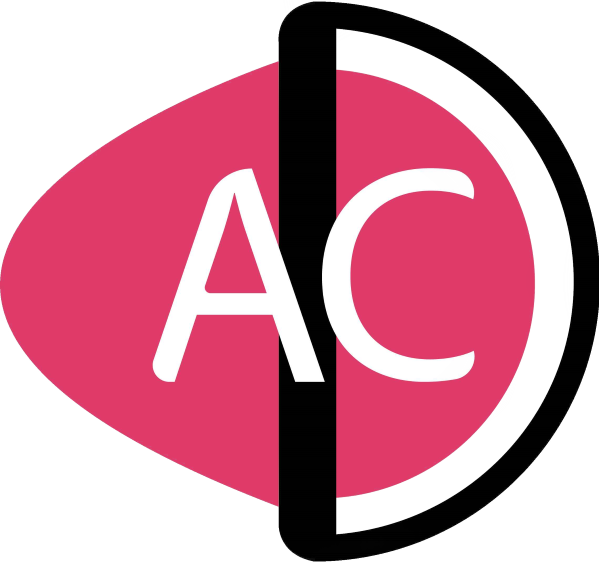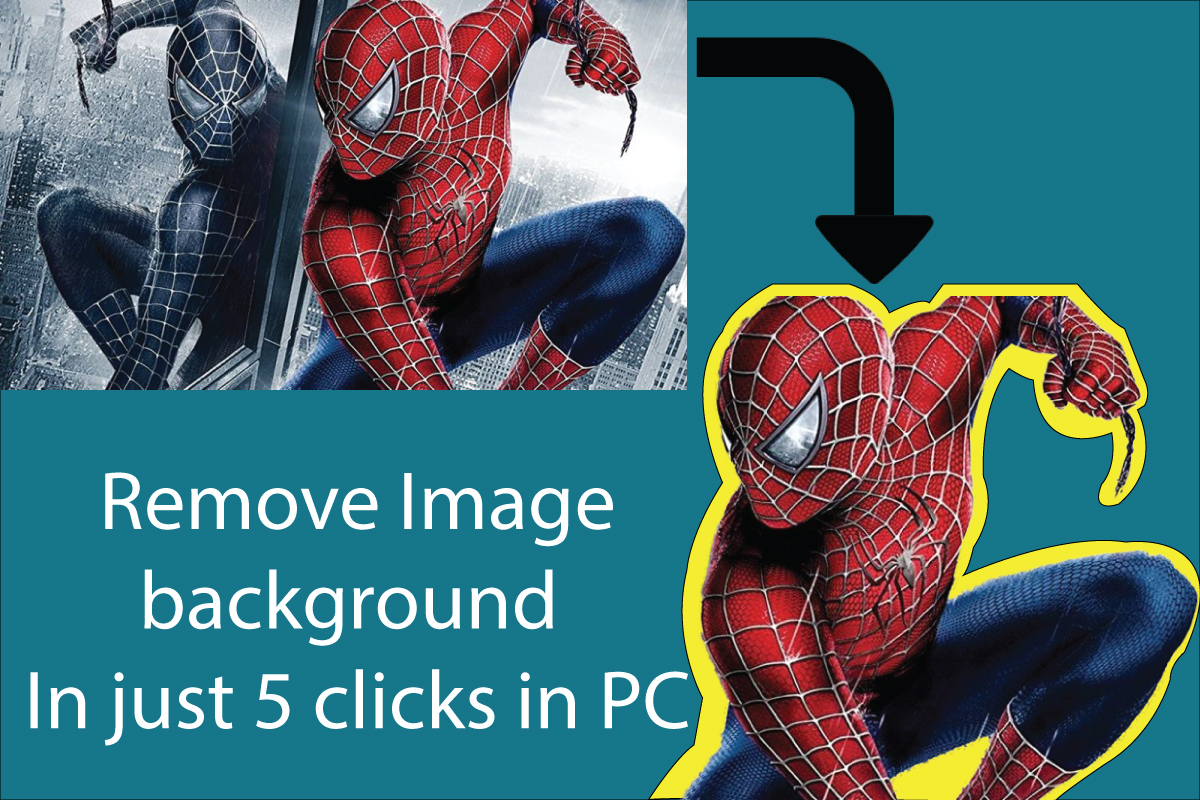I will be discussing- How to Remove Image background on both computers and mobile. If you are looking for a “Photoshop alternative” for easily removing the image background in a few clicks then you are right place.
After reading this complete tutorial, you will be able to cut out the required object from any image just like shown below:
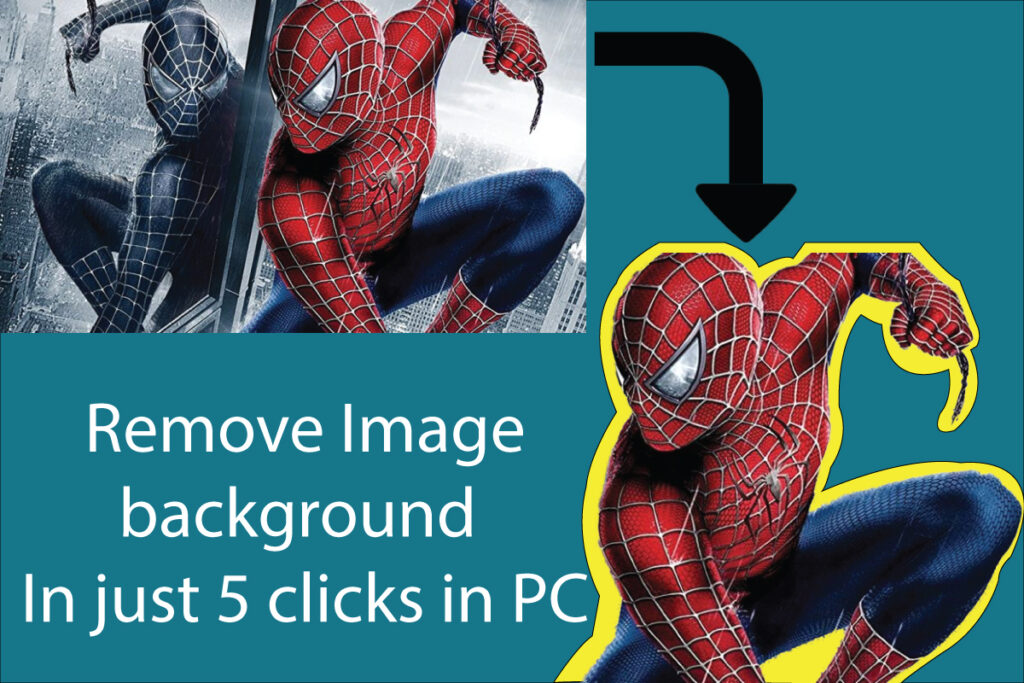
Watch Video Tutorial to remove image background
So, I will be discussing two ways to remove the image background. One is for computers and the other will be for mobile.
How to Remove Image background in computer
- STEP 1- Download and Install a software called “wondershare Fotophire”.
- STEP 2- Open wondershare fotophire, and click on Open and select the required image file.
- STEP 3- One your image gets loaded, just select the RED brush and paint small area of unwanted background, once you are done the AI of this softwrae will automatically erase the unwanted background.
- STEP 4- Reapeat the above process multiple times, until your only main object remains.
- STEP5- If the AI of this software has mistakenly erased some parts of your main objetc, just select the GREEN brush and paint the area to be retrieved.
- STEP 6- Once you are done with the erasing process, just set the appropriate BLUR to make the smooth edge of the object.
Also Read:
How to Remove Image background in mobile
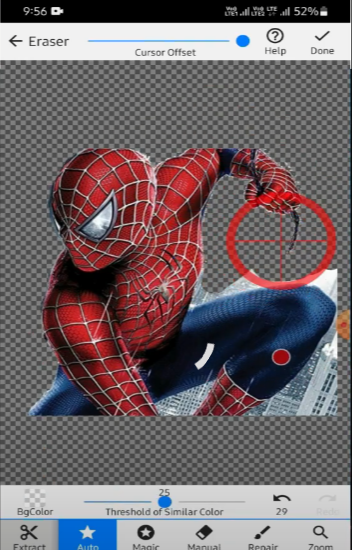
- STEP 1- Download and install an application called “Background Eraser” on your mobile.
- STEP 2- Open the background eraser app and crop your image as much as you can.
- STEP 3- Now you will see, 4 types of options, but you have to work woth only two brushes’, one is “automatic brush” and the other is “manual brush”.
- STEP 4- Now you have to use automatic brush if the background image contains the same colour, and manual brush if the background clours are completely different.
- If you are countering any kind of problem, jst watch pur our video tutorial.