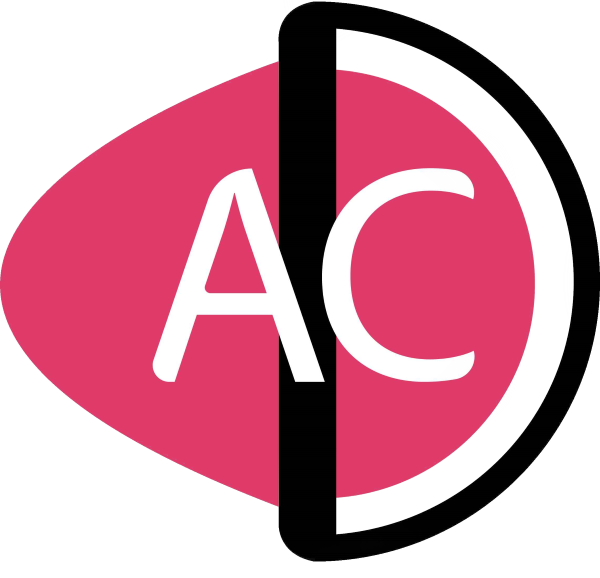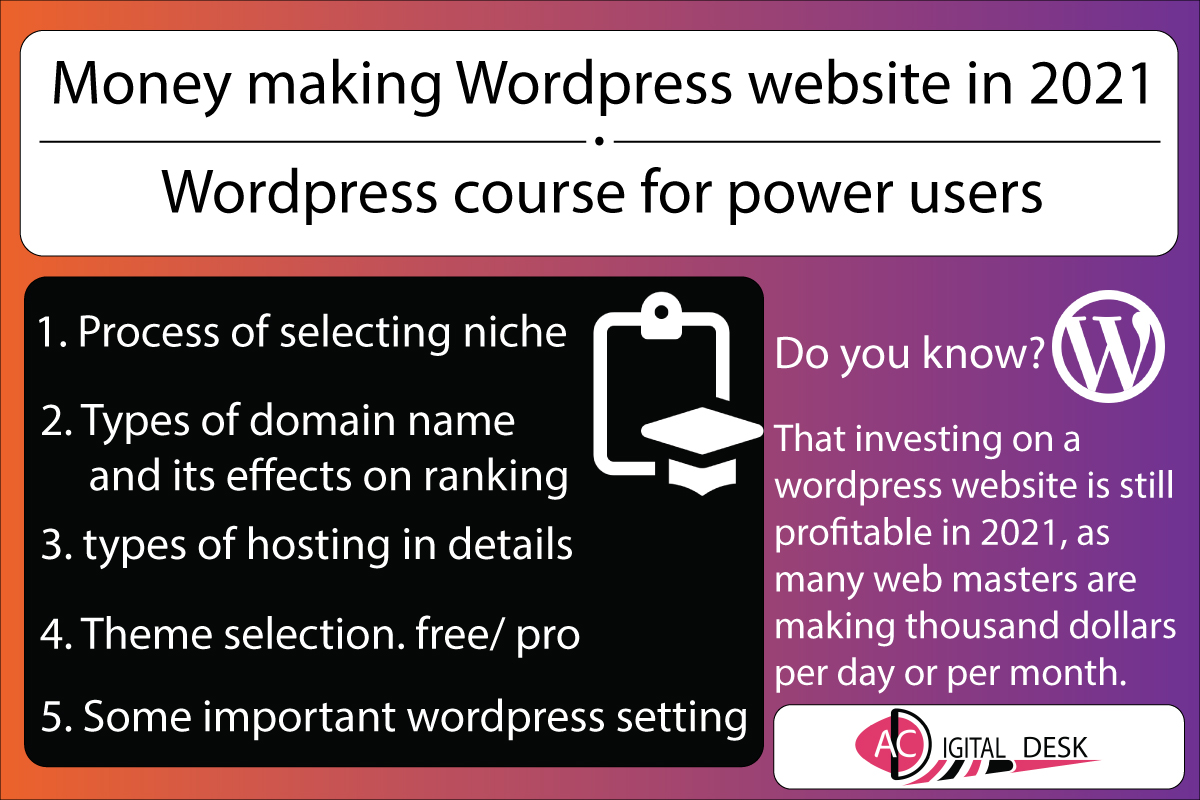Searching for How to make a WordPress Website? WordPress websites can still support your living by making thousands of dollars per day or per month. Yes, you can still make a good amount of money online by making and launching a WordPress website. Anyone whether a techy or no-technical person can easily make a money-making website with the help of WordPress.
The only thing you have to learn is some techniques of SEO, UX, UI, and some important technical stuff. Here on AC Digital Desk, we are providing you an entire series on how to make money making through online business in 2021. Just have a look at our web development course. However, in this article, I will explain you the steps to structure and create an online business site with WordPress. I will explain you some important tricks and settings that you should have with your WordPress site before publishing posts on it.
About WordPress, earnings, and myths:
So before heading towards anything else, let’s understand that-what WordPress actually is? WordPress is a CMS (content management system) which runs on “PAAS” type of cloud computing (read this article to understand the difference between SAAS, PAAS, and IAAS).
Since WordPress runs on PAAS type of cloud computing, that is why it needs a hosting server to host your website. So if you want to understand WordPress very deeply then head towards this article.
Making websites is very easy nowadays as there are tons of online tutorials, but performing an SEO task and getting your website ranked on SERP (search result pages) is quite challenging these days. Since making a WordPress website will require a minimum of $100 for a year, that’s why making some earnings from a WordPress website is also necessary as it will require funds and hard labor to work properly and efficiently.
There is always a myth that making money out of the website is fake, but this is not true as many bloggers are making thousands of dollars per day or per month, so as to proof I will also provide you with my website earnings on the contact page of my website later.
So in this article we will be learning about making and running a WordPress website from a basic level, no matter what type of website you want, just read this full article to set up WordPress initially or you can also proceed to our free web development course and SEO course for better results.
How to make a WordPress website?
Step 1- Selecting niche (topic):
So, before making a website you should know that niches are some specific topic of your blog or website. This can fall in any category as technology, mobile phones, computers, household electronics, etc.
Selecting a niche (topic) before selecting a domain name is important because it is considered better if you will include your niche or topic in your domain name, as it will provide a rough picture of your business on the internet, for example: “cookedforyou.com” is a domain which clearly indicates that a particular website is all about cooking.
It is not necessary that your niche should be visible in your domain name, you can go with any domain name but try to choose those domain names which have some famous keywords in them like technology, media, digital, news, and politics. For example- politicsarea.com, since my website is all about technology so that I have chosen my website name as “acdigitaldesk.com”. You can choose any domain name for your needs.
I will recommend you do some keyword research before choosing your domain name. Just read this full article to get to know about the free keywords research tool.
Step 2- Hosting and domain for WordPress:
The very first step in making and launching a WordPress website is to acquire a domain name and hosting server. So first we will be talking about domain extension and then we will be discussing hosting plans for WordPress.
How to choose domain name for a WordPress website?
Do you know? that there is various top-level domain (TLD) names and they can affect your SEO in various ways. List of some top-level domains are:
- .com – stands for commercial. Suitable for commercial use
- .gov- stands for government institution
- .edu – Stands for education
- .net – Stands for network and internet service-related companies or websites.
- .in, us, .eu… – Country extension domain,better for targeting websites for various specific countries.
- .org – Suitable for organizations.
- .co.in (available for India, not for every country) – Suitable for companies running in specific countries.
- .biz – Stands for business
- .Co – Stands for company
- .online – Indicates that something like product or company is online.
So, these were some top-level domains, some of these domains are available for everyone, while some of them are restricted, like: .co.us, .gov, while some domain names are very common and are widely used, like .com, .net, .org, .edu, .us, .co, etc.
The best domain recommendation from our side is: .com, .us or .eu or .in, .edu, and .net
Some domain names like .com are famous and are widely used, but .edu and .org are the most trusted domains for search engines like google. If your website is all about education then you can go with .edu or .com, while the .com domain can be used for any type of website.
So we have discussed a lot about domain names and let’s head towards hosting for WordPress website.
How to choose hosting for a wordpress website?
Well, choosing a hosting is not as easy as it pretends to be, since many technical aspects are involved in hosting plans. While choosing hosting plans you should always focus on the following things:
- Number of websites allowed
- SSD or HDD storage – SSD storages are better and fast
- Amount of Bandwidth – Click here to learn more about bandwidth
- Maximum limit on database files – Sometimes you are only allowed to upload up to 50,000 files
- Business email – Free business email like: [email protected]
- Free CDN – Content delivery network for better speed, read this article to understand CDN
- Free SSL certification – important for SEO, as it indicates that website connections are secure.
Besides these above elements, sometimes web hosting companies also put a limit on the type of website, as companies like Bluehost, Hostgator, and GoDaddy have provided a limit that e-commerce site, video, and file-hosting sites should not be made with their WordPress hosting plan, and shared hosting plans.
So before heading to buy any of the hosting plans, you should always try to ask some important questions with the customer care of the hosting provider that how much bandwidth will be given, what amount of visitors can a server handle per month, or what is the maximum number file can be uploaded on the server.
Note: Here number of files is different from file size, the number of files is simply known as inode limit and file size is the amount of disk space provided. As shown in the below image, you can see that a famous hosting provider like Bluehost had set the maximum limit for the number of files and folders on its various plans as:
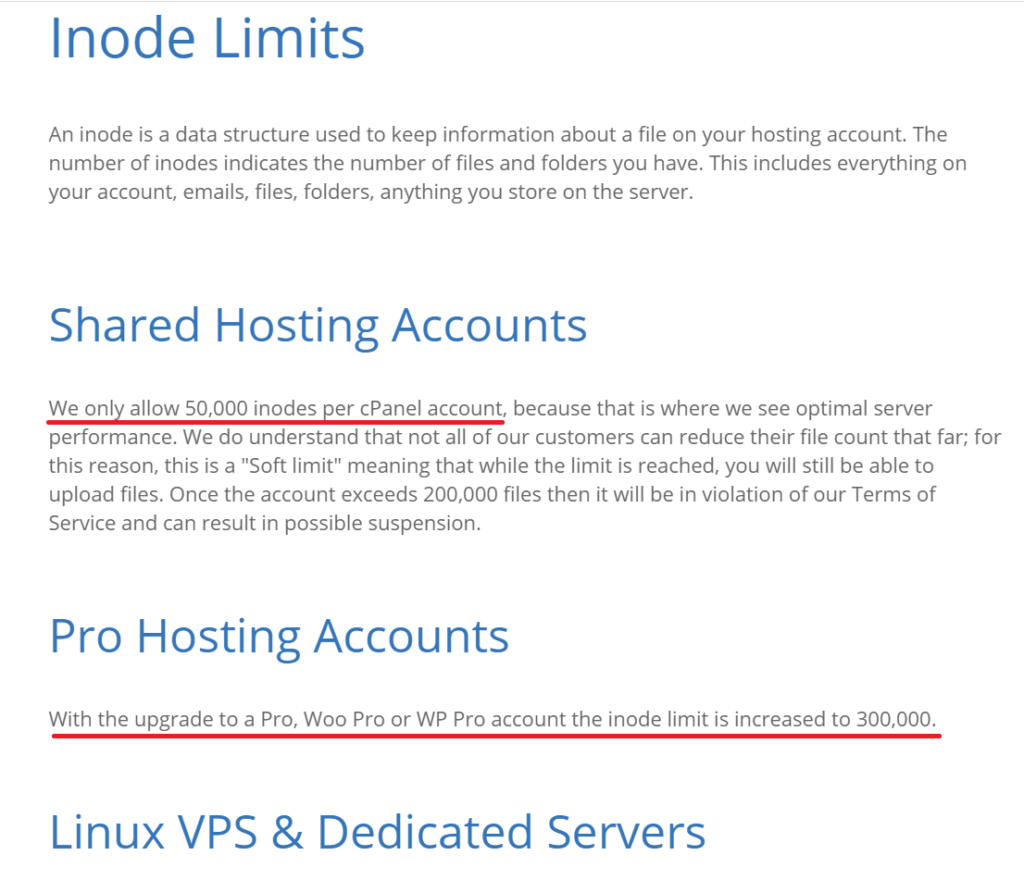
So till now, we have talked a lot about the basics of hosting and now I will tell you that what kind of hosting plan is suitable for your website.
- Managed WordPress Hosting – Managed WordPress hosting is suitable for WordPress only and can handle monthly visitors of up to 30,000 to 100,000 and the server performance is managed by the hosting provider so that it can provide you with 99% uptime servers.
- Shared hosting – Shared hosting is Suitable for both WordPress and custom-coded websites and this type of hosting plans are less efficient and are not capable of handling of more than 8,000 visitors per month as these types of the server will provide you with fewer resources as many multiple websites are hosted on that server. Also, these servers cannot provide you 99% uptime which means that anytime servers can go down. In this type of server, the resources like disk usage can be limited to per-users but the ram and processor limit is not provided per user, which results in slow performance.
- VPS hosting – (more costly than shared and WordPress hosting) VPS hosting is provided on the same concept of shared hosting, but the only difference is that it is more power full than a shared server and also they have disk space limit and ram usage limit for every user. VPS hosting can handle the users of more than three hundred thousand (300,000) to five hundred thousand (500,000) per month.
- Dedicated hosting – (more costly than VPS, shared, and WordPress hosting) Dedicated hosting is the last option provided by the web hosting companies. The dedicated hosting server can provide you the best speed and performance above all the hosting plans. This type of hosting plan is suitable for the website having more than half-million visitors per month (5,00,000).
Conclusion of hosting plans: If you are planning to make a blow website or news website then the best hosting for you will be WordPress hosting or you can also switch to VPS hosting if needed. But if you are planning to make a shopping site or e-commerce site then try to start from VPS hosting and move to dedicated hosting if needed. As a beginner, try to start from WordPress hosting if you are making a WordPress website.
Step 3- Installation of WordPress :
So as we have discussed that normally we have- WordPress hosting, shared hosting, VPS hosting, and dedicated hosting plans with us. In the case of WordPress hosting, you will not need to install WordPress on your own, in WordPress hosting you will get pre-installed WordPress.
But in the case of shared, VPS, and dedicated hosting’s you may or may not get the pre-installed WordPress. If you got WordPress already installed then it’s ok, but if WordPress is not installed then there is no need to worry about it. Since every hosting plan will provide you with the C-panel, and inside the C-panel dashboard you can see an application called “softaculous app installer” as shown in the below image:
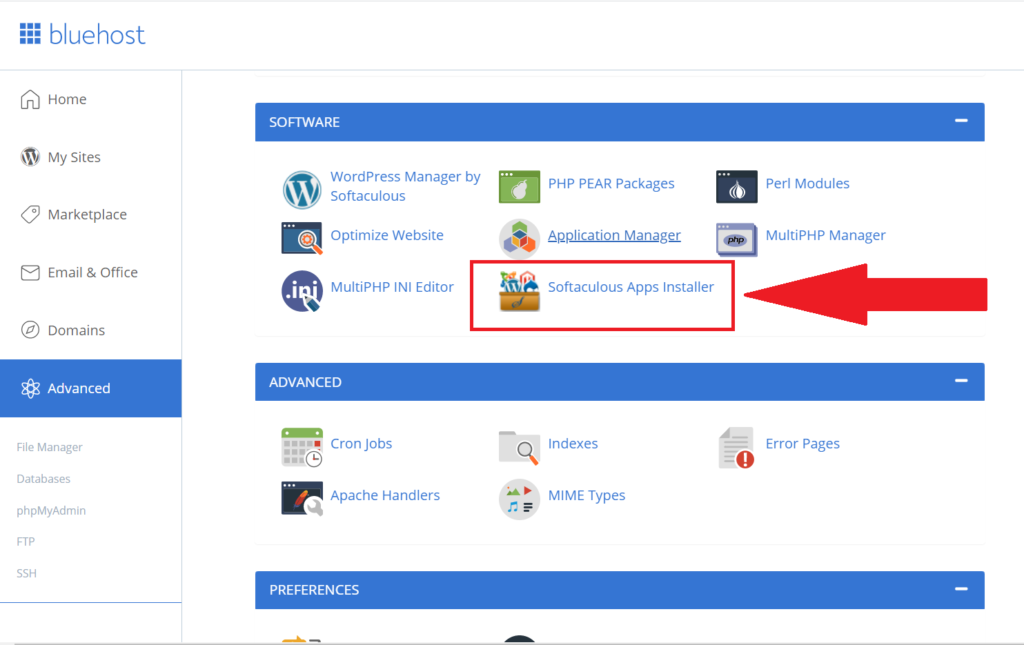
Just click on the softaculous app installer and you will see an option to install WordPress as shown in the below image:
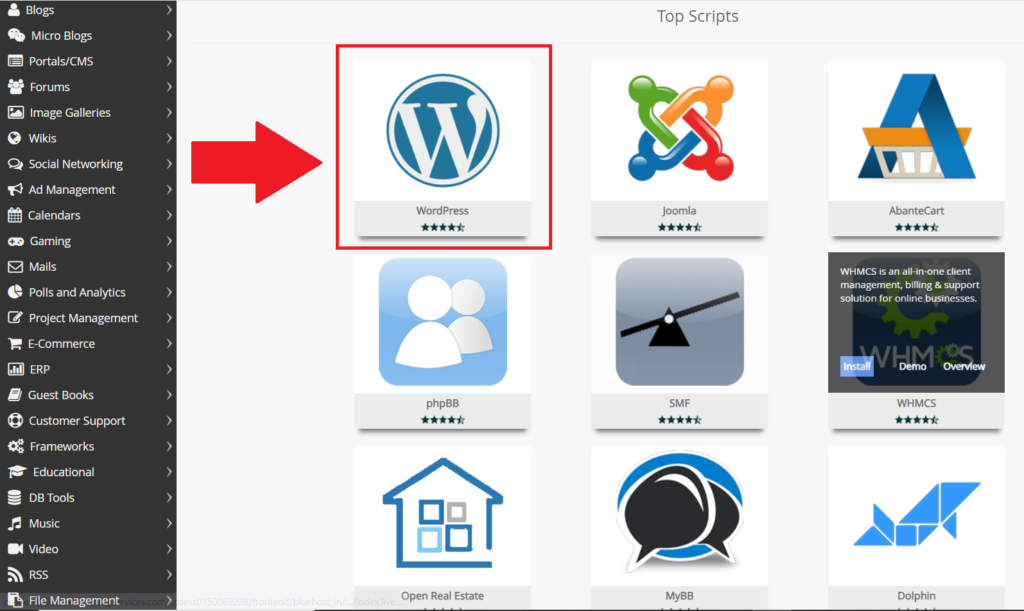
Just click on WordPress and it will show you an install button, just click on the install button and fill in the necessary information like HTTP or HTTPS, password, or the domain name for which you want to install WordPress. If you have multiple domain names linked in your hosting plan, and then just select another domain name of your choice.
So in this way, you can install WordPress in any hosting plans and can make websites on WordPress.
Also see: How to install WordPress in local host, step by step guide.
Step 4- Get started with WordPress/ setting-up WordPress:
After completing the installation of WordPress, the only thing you have to do is to install a theme for your WordPress website. For the WordPress website theme, you have two options, one is to purchase a WordPress theme and the second one is to install a free theme provided by WordPress. Never try to use cracked or nulled WordPress themes as they can completely destroy your site if they contain malware or malicious codes, either go for free or paid WordPress themes.
To install free WordPress themes, follow the below steps:
- First of all, click on appearance and then on themes as shown below image:
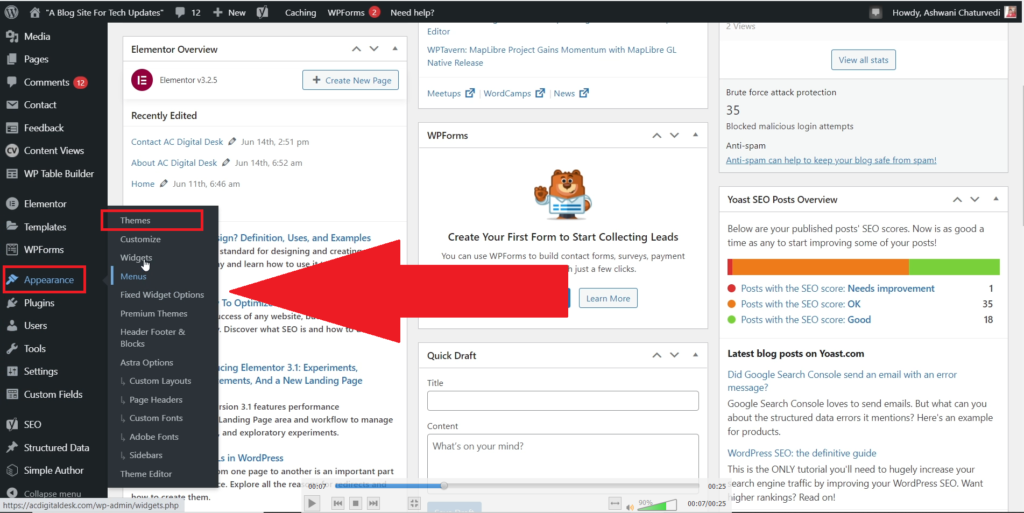
- In the second step, just click on the “upload button ” as shown in the below image:
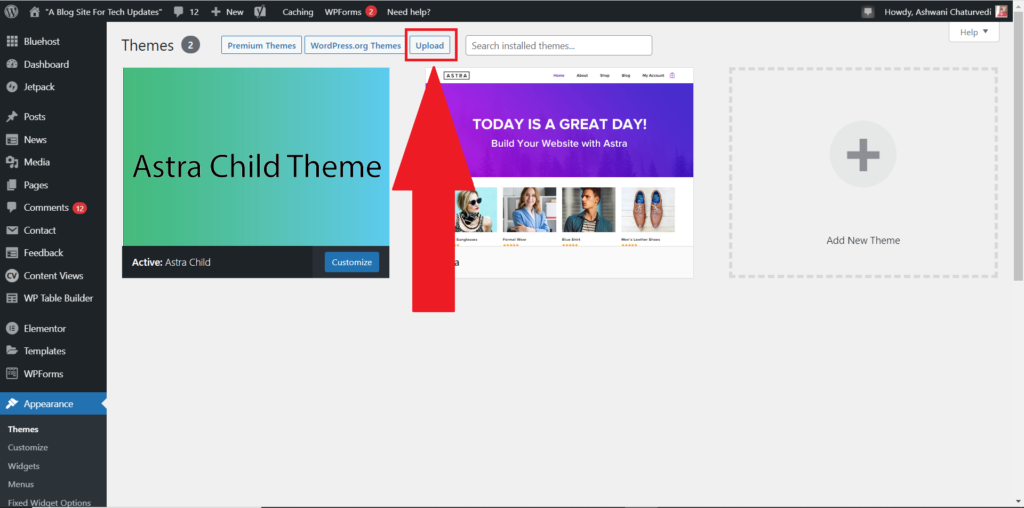
- In the third step, just navigate in the categories panel of the themes from popular themes, latest themes, and many more, just have a look at the below image:
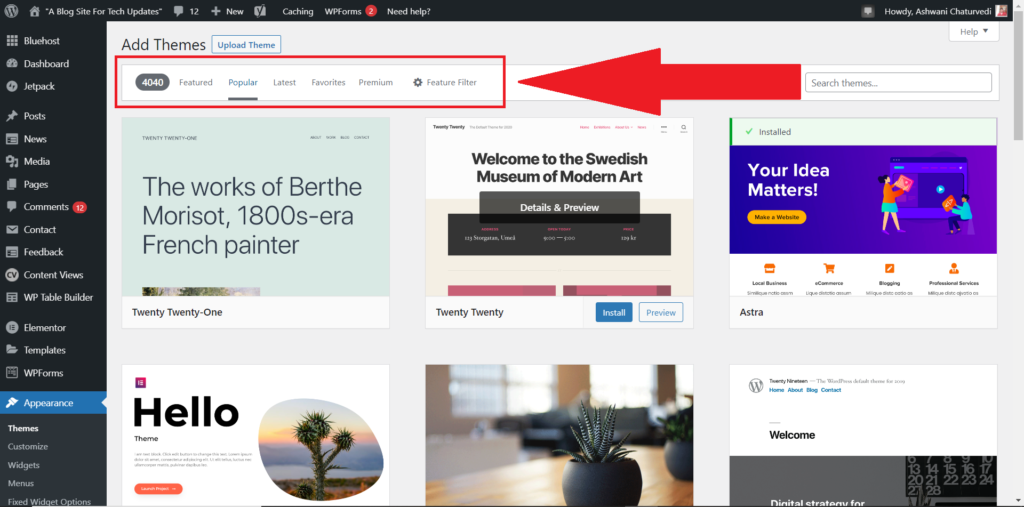
In the upload theme option, you can also upload your downloaded themes or premium themes that you have purchased from the developers.
After installing the themes, you can customize the themes by going in appearance then customize. In the customize option you will get the options to attach your website logo, manage headers and footers, etc. In the free themes sometimes you may or may not get the options to customize the headers and footers of your own design and many times it has been seen that the free themes also do not let you add your own branding in the footer section. So it’s better to go with premium themes to provide your website a professional look.
Step 5- Search console and analytics :
After setting up your website, the most important thing you should do is to link google analytics and search console account for your website. Both the google analytics and google search console are having their own benefits as discussed below:
What are the benefits and importance of google search console?
- Search console provides overall website performance.
- The search console can let you test the validity of your web pages.
- The search console will let you know about the errors and problems with your website.
- The search console will provide information for the indexed and not indexed pages and will also provide coverage data of your website.
- The search console will help you to index your website and web pages.
- The search console will help you to figure out mobile usability and will let you know that whether your website is mobile-friendly or not.
- The search console will help you to add sitemaps to your website, as sitemaps provide a better indexing experience.
- From June onwards, the google search console is also providing a new feature called “site overview” which will tell the webmasters about their top ranking posts and pages in search results.
What are the benefits and importance of google analytics?
- Google Analytics is basically a service provided by Google that helps webmasters to analyze their websites.
- Google Analytics will help you to find out the number of real-time website visitors.
- Google Analytics will let you that from where your visitors are coming from, as it can show you the demographic position of the visitors. For example, you can know that from which country your visitors are.
- Google Analytics will let you know that how much organic and non-organic traffic like traffic from referrals you are getting on your website.
- Google Analytics can also show you the total and average engagement time of visitors coming to your site.
- You can also link your Google Adwords account to google analytics to track your advertisements.
How to link search console and google analytics to WordPress website?
How to setup search console for the WordPress website?
Step 1- So above were the benefits of the google search console and google analytics respectively. To link both the services with your website, the very first thing you have to do is to search for a google search console on the internet and then signup on to the search console website.
Step 2- After the signup process completed, you will be asked by the search console to verify your domain name, the first option to verify the domain name is by pasting a code in the header.php of your website while the second option by using the URL prefix, just chose the first option as it is easy. See the below image:
Image 1
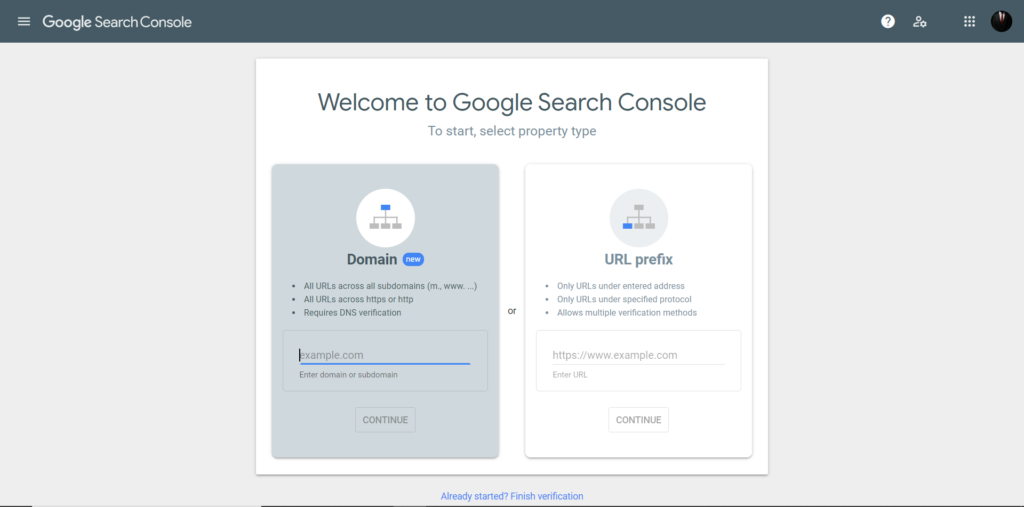
Step 3- After the second process, just type your domain in the domain section, as I have entered domain name “123.com”, after typing the domain just click on continue, it will show you a verification code which you have to paste into your header.php, just see the below images:
Image 2
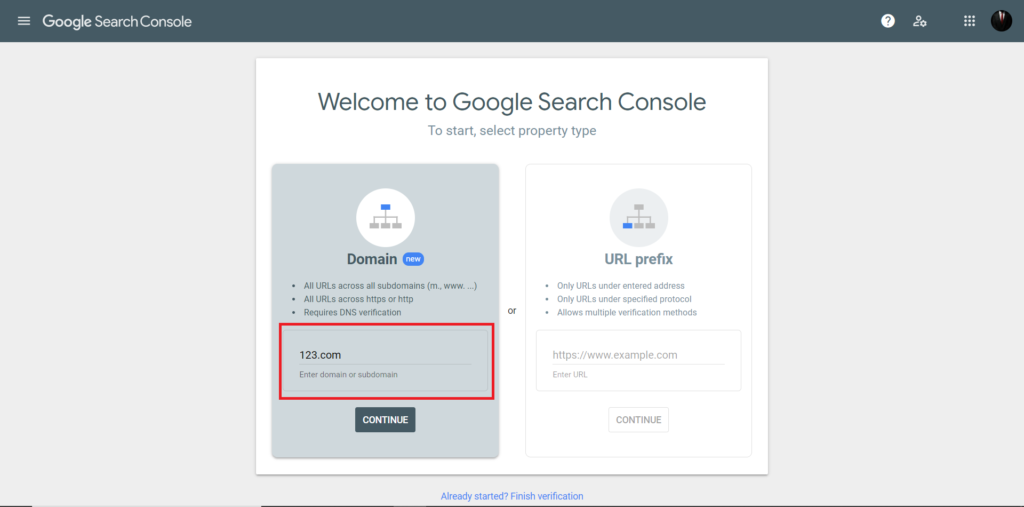
Image 3
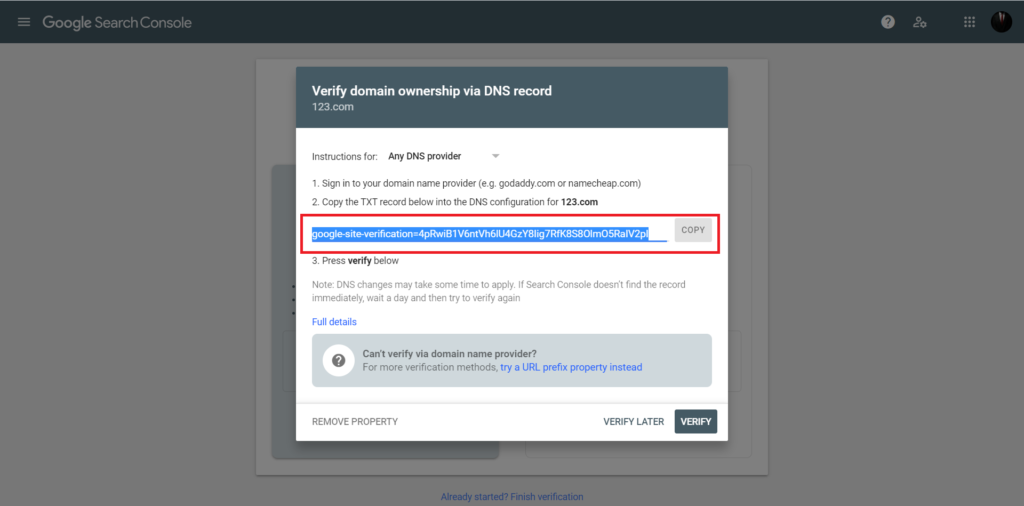
After pasting the above code in the header.php just click on verify button and hence you will be successful in getting your search console dashboard.
How to setup google analytics for WordPress website?
Step 1. The very important thing you should remember while creating a google analytics account is that you should always use the same google account for analytics that you have used for the search console.
Step 2. Just search for google analytics on the browser, signup on the google analytics account and it will ask you some questions about your business, after filling in the right answers just accept the license agreement of the analytics as shown in the below images:
Image 1.
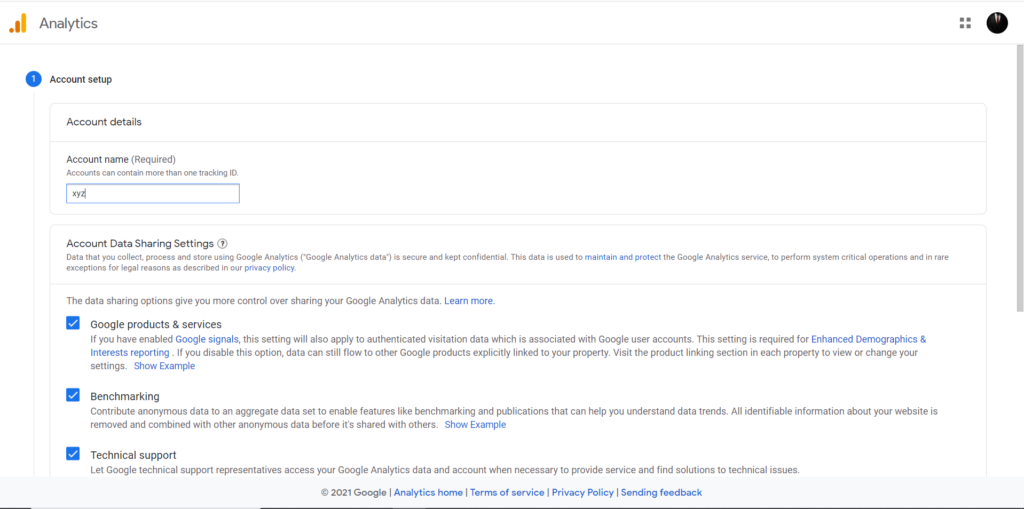
Image 2.
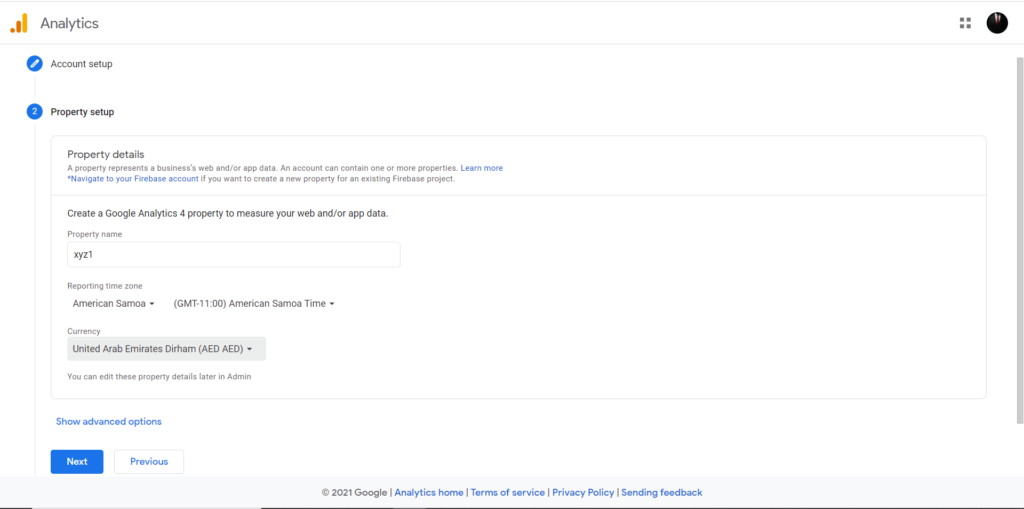
Image 3.
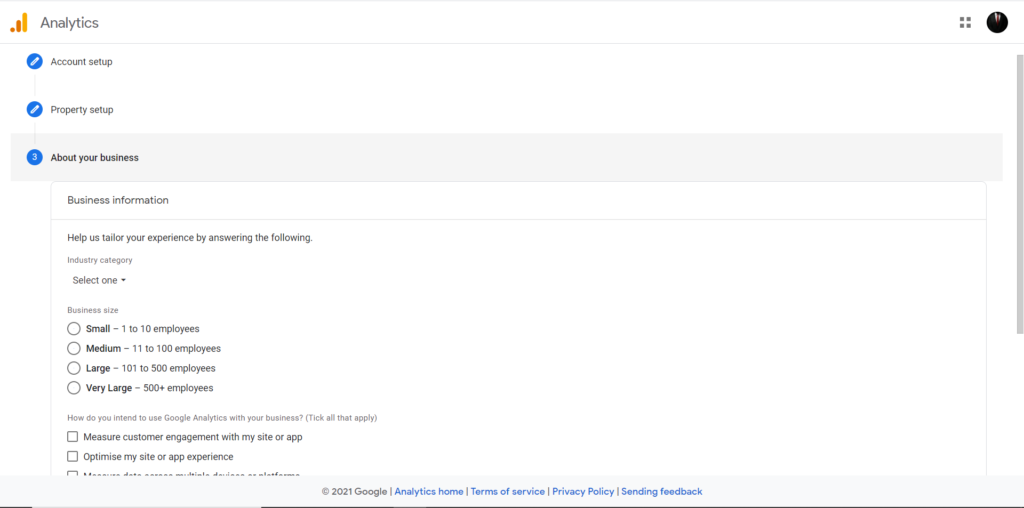
Image 4.
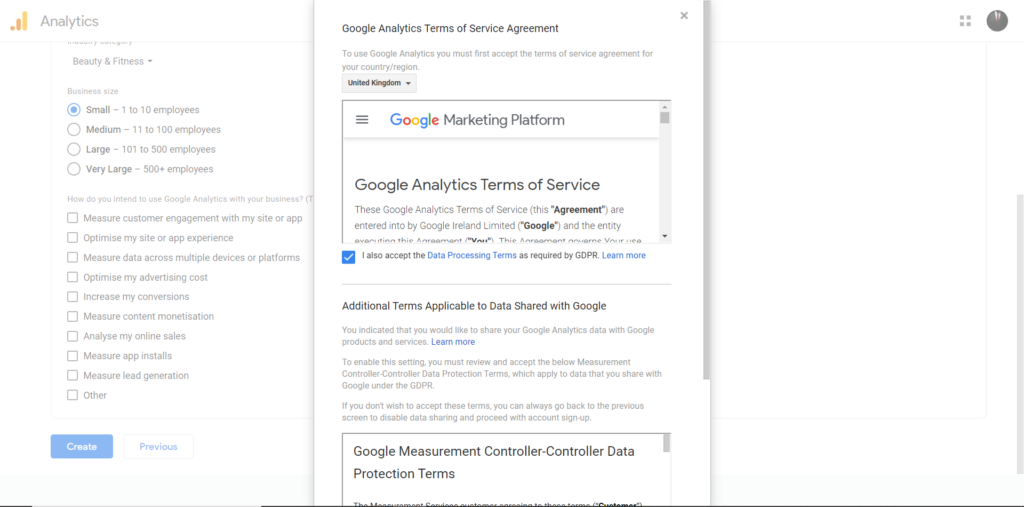
Step 3. So after doing all the above processes, you will be taken to the dashboard and there just click on admin button on the bottom right corner and then select data streams and there you will have to create “data streaming” for your analytics property and just paste your full domain name there and choose any stream name like “example website ” as shown in the below image:
Image 1.
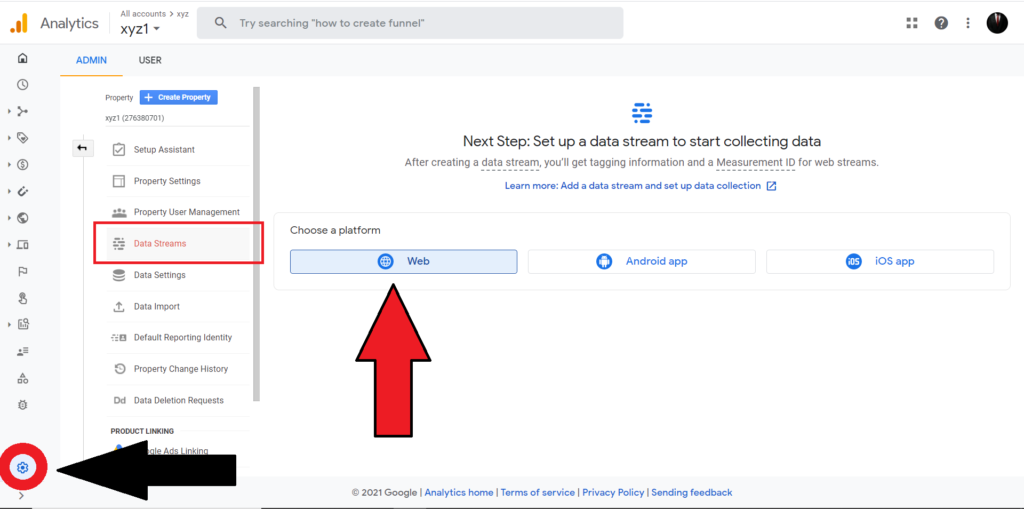
Image 2.
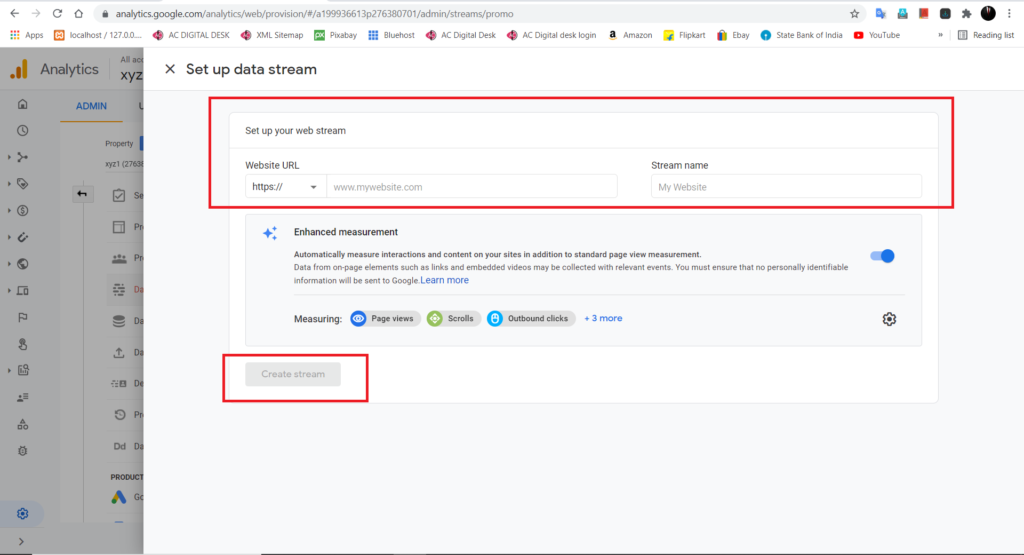
Image 3. In this step, you have to click on the “global site tag” as shown in the below image and then you have to copy the universal code to the header.php of your WordPress website as shown in the below images.
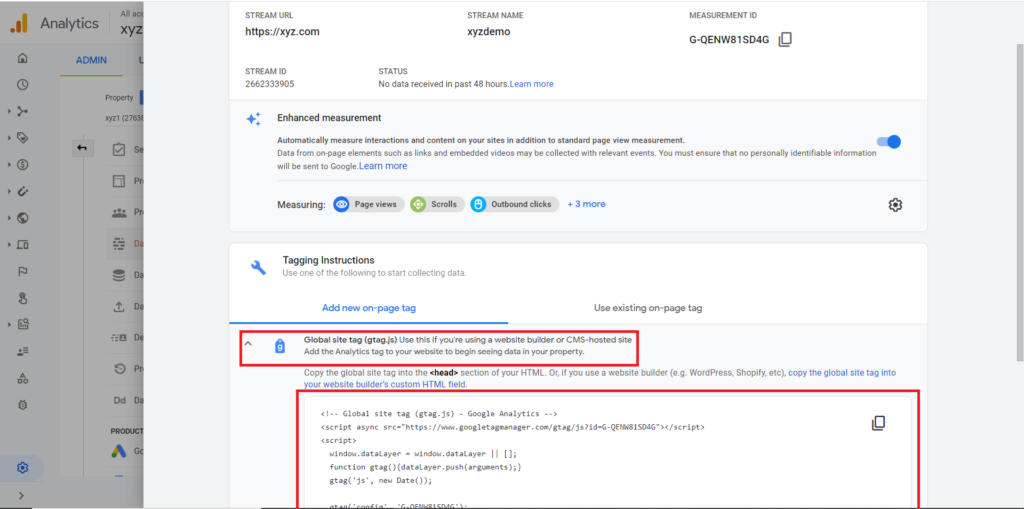
Image 4. Just paste the analytics tracking code before the head tag closes, as shown in the below image:

Step 6- Important settings :
So till now, we have learned about the installation and analytics settings for a WordPress website, now we will be learning some of the important settings and aspects that one should always do before posting lots of articles on a WordPress website.
What are some important WordPress settings? Some important WordPress settings are as follows:
- Schema data: schema data is very important as it helps the search engine to understand your content, in the absence of the schema data on your site just forget about the traffic and ranking, as without schema data you will not be able to rank your site. Schema data helps your site to appear in the google featured snippet. Just read google’s official doc for schema data.
- Author name: After the rollout of the google EAT (expertise, authority, and trust) algorithm, it is now necessary to have a proper author name with the author image along with the author social media links on a web page, as it helps the visitors to know the real person behind the articles they are reading and hence it also increases the trust and authority of the content. Google uses the author name or EAT feature for the ranking as well.
- Home page and post page: It is necessary to have a separate home page and post page for your website to get better results from the search results. There is no official guideline of google for the home page and post pages, but it may affect your rankings in a very harsh way.
- Header and footer: It is very necessary to have a header and footer in your WordPress website as the header provides you the options to place the important links of your site and while the footer is also very important because it is an ending point of your site and also it provides you the best place to add a contact page, privacy policy, disclaimer and about us pages.
- Robots.txt– robots.txt is a folder inside your website database and helps the search engine to know the standing instructions given by you for your website. The robots.txt file tells the search engine the following things: which pages are to be indexed and which to be not, how often the crawlers of search engines should visit your website, etc. You can easily add robots.txt by custom method but the best way is to install as a seo plugin which will automatically add a robots.txt to your site.
- Sitemaps: Sitemaps are the map of your website, as they are helpful to search engines like google to better understand your website. Sitemaps are of two types: one is HTML sitemaps which are for humans and the XML sitemaps which are for the robots like bots of the search engine. The HTML sitemaps help your visitors to find out the linking structure of the website and while XML sitemaps help the search engines to understand the link structure of your website. They are important because sitemaps help the search engine to index your pages.
- Jetpack plugin: So this plugin is an option to replace google analytics as the jetpack plugin of WordPress can provide you all the necessary site stats like page views, clicks, demographics position of the visitors, and many more features with a premium plan like site backup, malware scan, and anti-theft blockings.
- Comments: Comments should always be welcomed on your website as they help your website to gain more trust and authority as regular comments show how active and alive your blog is.
- Contact forms: Since every website have a contact page and hence there is a requirement for a contact form plugin. In WordPress, you can get plenty of the free contact form plugins like ninja forms and contact form 7. The contact forms are important just because they provide your website a better UI and UX feature and also they help your users to easily submit forms on your website.
- Table of contents: So the table of content is a feature in websites that gives your visitors a feature of easily navigating your website by clicking on the h2, h3, h4… headings. The table of contents provides you an easy navigating feature by using the method of anchor linking.
- Search function: The search function is an important element of your website, as they provide an easy method of navigating your entire website as any users can search for the contents on your website. This feature is important because it can improve the user engagement of your site.
- Share buttons: Sharing your contents with your website visitors can be a treasure for your website as we all know that google also serves the results from the public directory (social media), so having a share button and providing an easy method of sharing your website posts and pages will help you to boost your website ranking.
- Two-step authentication: This is the most important security feature of WordPress as with the help of this feature no one can change the password and login details of your site as it will send a confirmation message on your registered mobile no. Also with the help of this feature you can easily change your password in case you forgot your passwords.
- Branding logo: A logo is a must-have element of a WordPress website as google also cares for the logo of the site because you can clearly see in your search console that googles also indexes your website’s logo.
- Favicon: Favicons are the identification mark of any website. This icon is also shown on the search result pages along with the URL of your site.
- Thumbnails: Thumbnails are very important for website SEO as they also help you to gain traffic from google images since thumbnails also get ranked in the search engine. Remember to have a thumbnail size of 1200X800 pixels as if you will not have the correct thumbnail size then the search console will show you an error.
- Backup plugin: A backup feature is very important in WordPress since a WordPress website always gets regular updates from various installed plugins son it is necessary to a regular site back since in case of any breakdown or miss happening, you can easily recover your website as if your website will always lose some pages and URLs then it will create a wrong image of your site as bounce rate of your site may increase.
How to do free keyword research for a website?
Keyword research is another headache in these hard times as ranking a page has become nearly impossible mostly for the new webmasters. So it is necessary to do proper keyword research to predict the best tags, keywords, and headings for the posts and pages.
Since we have plenty of keyword research tools in the market but the problem is that there are no free keyword research tools. So the best free way to do keyword research is by using “google ads”. You can see the below images that how google adds is providing data for keywords research:
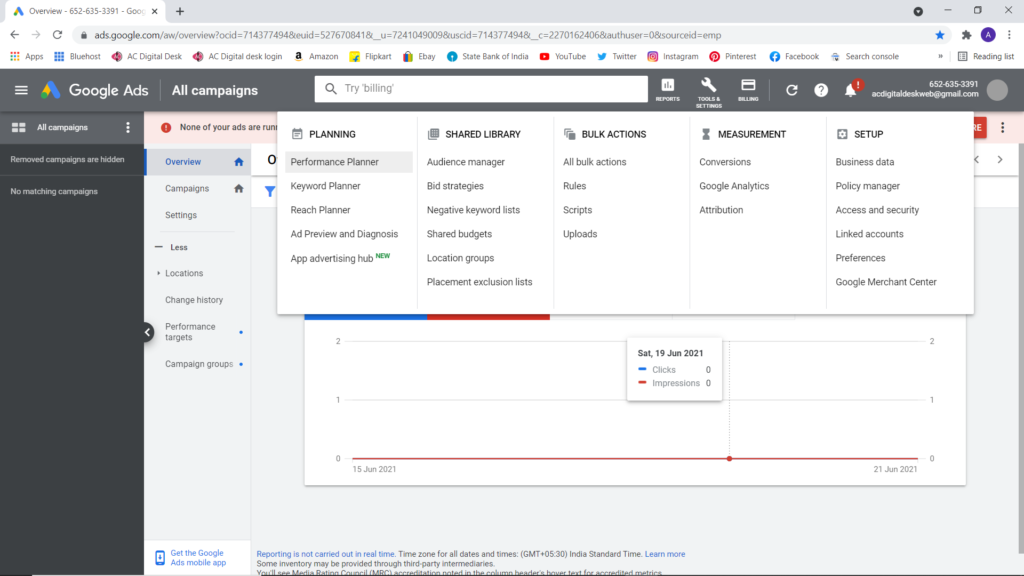
Watch the video tutorial given below, to learn about- How to make free google ads account for keyword research?
Adds and Adsense:
So we are making a website to make a living through it, which is why the topic of earning and money should be our main goal. A website, on which you are getting more than 200-300 visitors per day can make you earn a good amount of money.
Most of the time it has been seen that most of the bloggers are making a good amount of money from Google Adsense. The majority of the bloggers prefer google Adsense as their main source of earning. There are plenty of other options for the advertisement providing agencies but google Adsense is above all advertisement providing partners.
How to use google Adscence for making money on wordpress website?
- First of all, make a website and keep posting the contents regularly.
- Do not apply for Adsense on a very new website as you can face ignorance from the Adsense team and you may not get approved for getting ads.
- You can apply for Google Adsense on a very new website if your website is getting a good amount of traffic.
- Once you applied for google Adsense for serving ads, then just take suitable advertisements from Google Adsense and start placing them on your website.
- Remember to read the terms and conditions of Adsense for placing ads as to how many ads can be placed on a single page and what type of ads such as banner add or poster add can be used on a single page, etc.
Affiliates programs:
Besides Google Adsense, you can also private affiliate partners present on the internet if you want to increase your earnings. Sometimes affiliate programs can make 10 times more money when compared to Google Adsense, one thing you have to remember that there are various affiliate partners present on the internet and you have to choose them according to your website topic or niche. So below is the list of some famous affiliate’s partners:
Conclusion:
So till now, we have learned about making a complete WordPress website and other important aspects too, such as SEO, WordPress settings, affiliates and advertisement, free keywords research, and deep information of domain and hosting. From my work experience in the field of web development, I can tell you that making a website is easy but performing other tasks is too hard, such as: reducing the loading time, mobile optimizations, solving and debugging errors, SEO, and increasing website traffic and many more.
If you are making a WordPress website for the earning purpose then please try to be Patience as a WordPress website cannot make you rich in a day or night, as the majority of the times it has been seen that most of the webmasters get the traffic on their blog after 1 year and also the earnings start after the period of one year, the reason behind this is that- Google has officially said that search engine like google needs a time span of minimum 1 year to understand the nature and behavior of a website so if you are feeling tired on working a website and feeling hard to make money then do not get upset, just do regular content posting on your site for up to more than one year and trust me that you will absolutely get better results. If you are struggling to get traffic, then just have a look at our free SEO course as this course is very huge with more than 17,000 words and will make you learn complete SEO.
Faq section:
Is free WordPress theme safe?
Yes, but try to use the official WordPress themes present on WordPress. You can get free official WordPress themes on Appearance -> themes -> wordpress.org themes
Why you should not use third-party free wordpress themes?
You should never use unauthorized free third-party WordPress themes because they may contain some unfriendly scripts and codes that can affect your search engine rankings since Google has a strict policy against the implementation of malicious scripts.
List of important WordPress plugins.
· Jetpack
· Wpvivid backup
· Elementor page builder
· Schema and structured data for wp
· Social sharing buttons
· Gutenberg editor
· Table of contents
· Contact form 7
· Wp table builder
· Yoast seo or rankmath
· Arena product store for product selling website
List of top best WordPress themes:
· Astra theme
· Newspaper theme
· Rehub for product review site
· News mag theme
· Woodmart theme for product store
· WPLMS theme for educational website
· Ocean wp
· Elegant themes by divi
· Studio press
What is the best hosting for a WordPress website?
For beginners and medium-level websites the best hosting plan is the “managed WordPress hosting”, you can easily get managed WordPress hosting servers from Hostgator, Bluehost, and Godaddy.
How to get free business email for WordPress website?
While purchasing the hosting plans for a WordPress website, just make sure that you will be getting the free business email from the hosting provider. Hosting provider like Bluehost is providing free business email on each and every hosting plans.
Best contact form plugin for WordPress.
The best contact form plugin for WordPress is “contact form 7”, this contact plugin is way more advanced and secure than any contact form plugin present for WordPress. This contact form plugin will work without any problems and will send messages to your email id without any problem.
Best free keywords research tools.
Currently, there is no free keywords research tool that can show you the correct data, but you can use free google ads account for doing keyword research. By using google ads, you can easily get the search volume and ranking predictions for free.
Elementor free vs. pro, should you buy elementor pro?
No, if you do not have enough money to purchase, then just go for the free version of the elementor as the free version will provide you the complete solution for making a beautiful website, since I am using elementor free version till now and I have made a beautiful user-friendly website with the free version.
Yoast seo free vs. pro. Should you purchase Yoast seo?
No, if you do not have money to purchase the Yoast premium version then just fine, there is no need for the premium version until you start making money. The free version of the Yoast seo also provides you enough features that you can easily rank your web pages without issues. The free version provides you the following features:
· Schema data support
· Robots.txt support
· Basic SEO features
· And Basic SEO settings